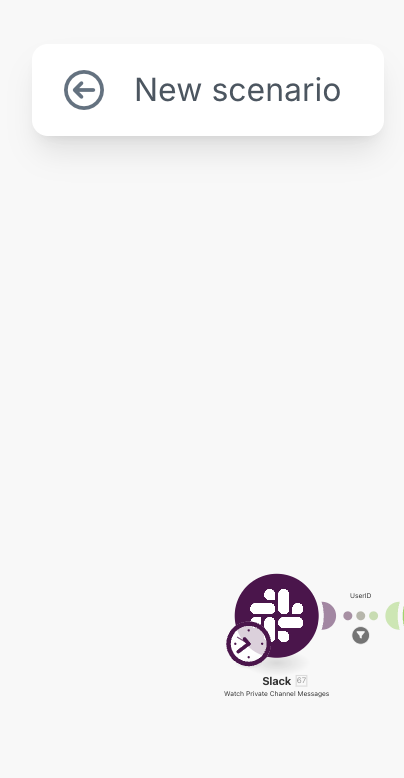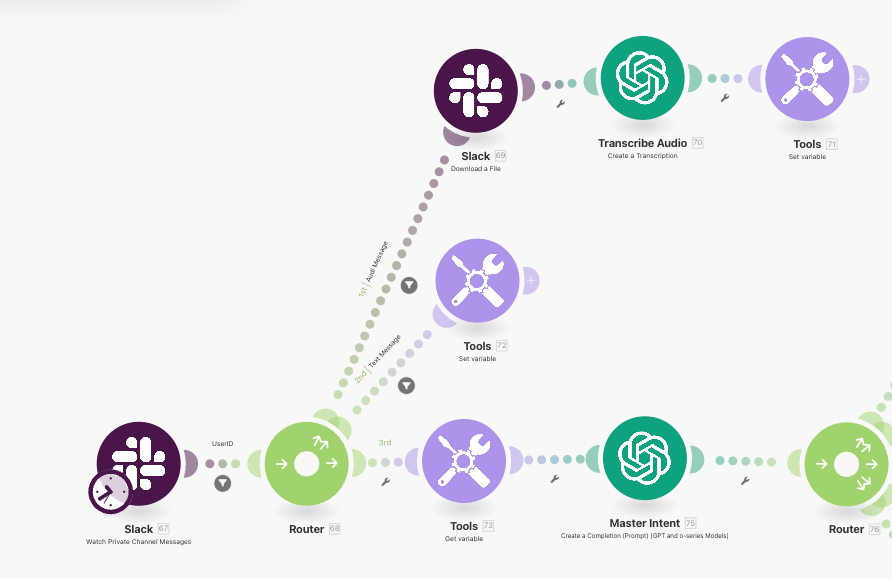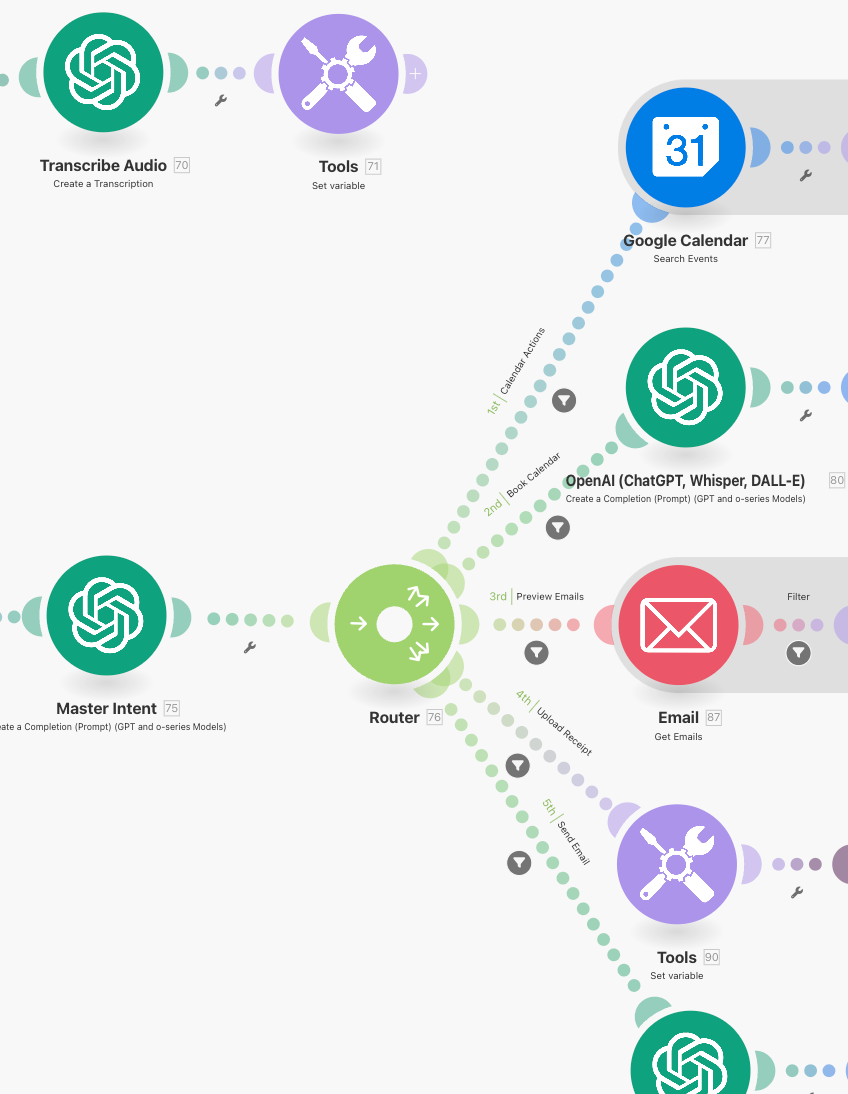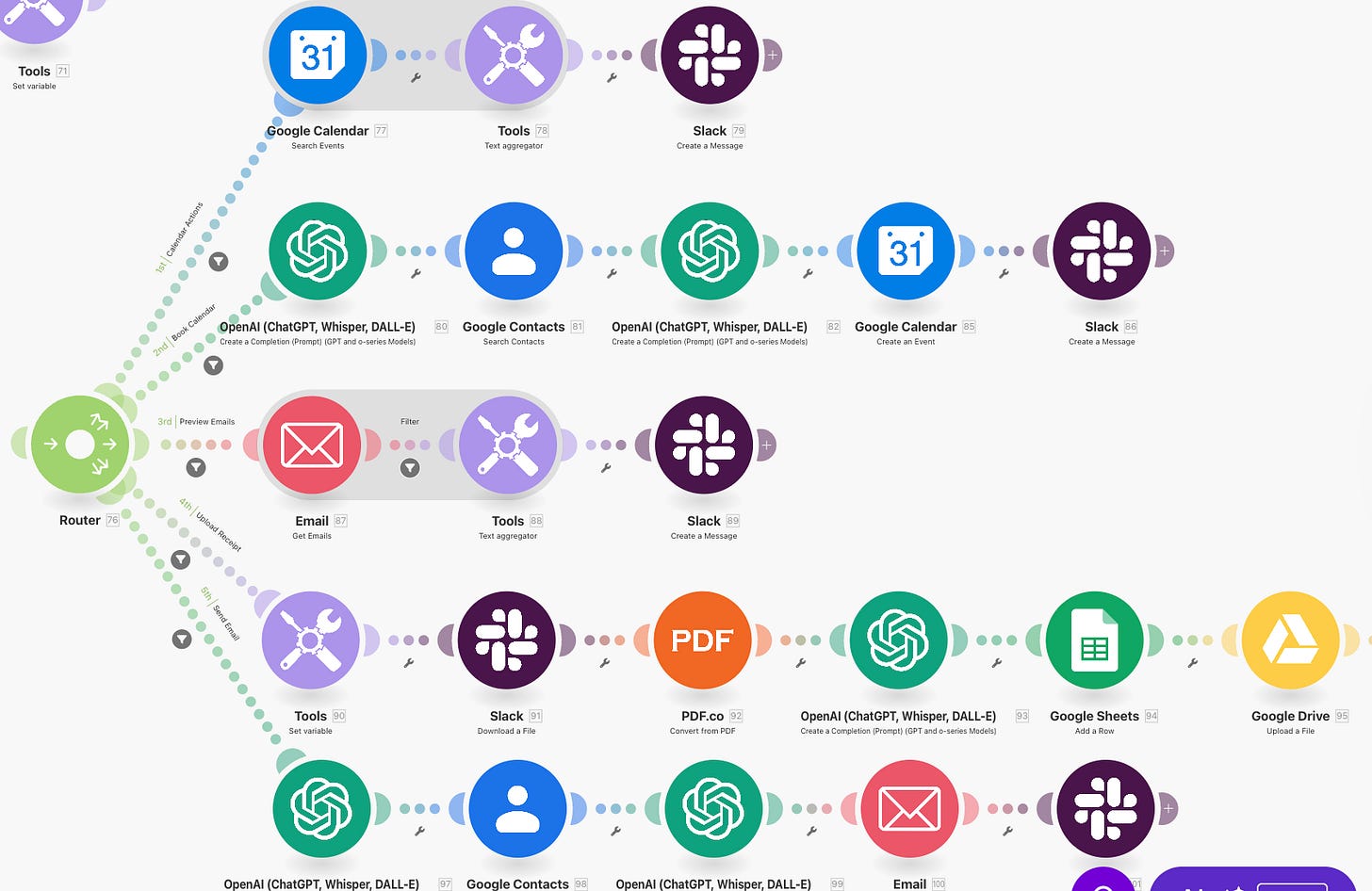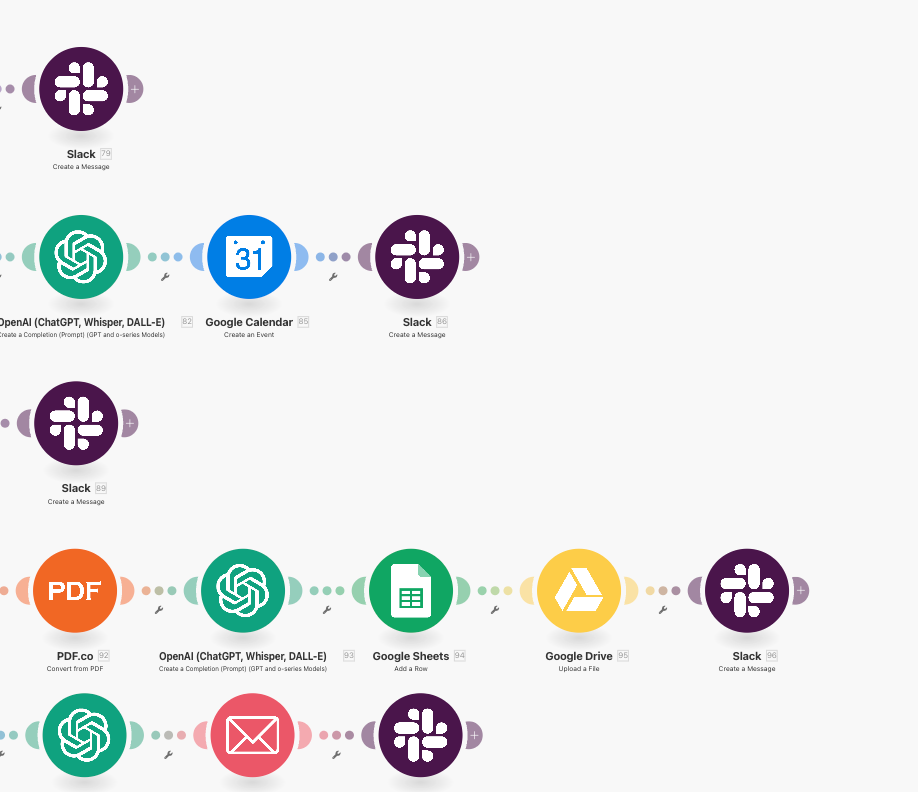Part 1: Build an AI Slack Assistant That Actually Works for You
Download Advance Make.com AI Automation Template and automate meetings, emails, and tasks
Hey AI Productivity Explorer,
Do you know why the Ritz-Carlton is considered the most exceptional hotel brand in the world?
While most luxury hotels scramble to keep up with guest demands, this place feels almost choreographed. Luggage would appear in your room moments after you did, coffee always seemed freshly brewed, and not once did you see a manager rushing to “make things right.” It was as if the hotel anticipated your needs before you even had a chance to ask.
Behind the curtain, it wasn’t magic. It was what the staff called their “anticipatory service,” a system built from thousands of small routines and triggers. Housekeepers learned guest preferences and quietly logged them for future visits. The elevator doors seemed to open a little faster when the lobby was busy, thanks to sensors and smart scheduling. If you mentioned you liked a certain tea, it showed up in your room the next day, no reminders needed.
The magic wasn’t in heroic staff swooping in to fix mistakes, but in a system that made mistakes nearly impossible.
Contrast that with the average digital workspace, where most of us spend our days patching leaks, cleaning up after forgotten meetings, digging through endless email threads, and feeling a step behind. We know what “great” could feel like, but we’re stuck running interference, never quite able to get ahead.
But what if you could run your Slack the way the Ritz runs its hotel floor?
Imagine an assistant that listens to your messages, understands what you want, whether it’s a meeting, a new task, or a quick calendar check, and just handles it. No copy-pasting, no manual logging, no chaos. Just a quiet, relentless system that does things right, every time.
That’s what you’ll learn to build today: your own “anticipatory service” for Slack, designed to make productivity effortless.
Let’s dive in.
This is part 1 of the AI Slack automation series. The table of contents for Part 1 is below.
In part 2, I will walk you through a step-by-step video tutorial on how to configure the Slack AI on Make.com
Table of Contents
Why Most Slack Bots Fall Short (and How This Changes Everything)
How the AI Slack Assistant Works: The Big-Picture Flow
Step-by-Step: Build Your Slack Assistant in Make.com
Customize and Expand: Make It Truly Yours
The Power of Invisible Systems
**Download the full Make.com template with all the steps and automation (Paid subscribers only)**
Why Most Slack Bots Fall Short (and How This Changes Everything)
Let’s get honest for a second. Most of us have tried Slack bots, integrations, or so-called “digital assistants” that promise to make our lives easier. But after the initial novelty wears off, what are we left with? A half-trained parrot, squawking canned responses, or a bot that only works if you remember its exact magic phrase.
Need to check your calendar? Sure, but only if you type /calendar today. Want to create a task? Oops, you have to memorize the right trigger word. Don’t dare to speak in anything other than perfectly-scripted bot English because one wrong word and suddenly your “assistant” is asking if you want to order pizza.
Here’s why most Slack bots disappoint:
They’re built on rules, not understanding. Humans are logical but fuzzy at the same time, so a 100% rules-based system is not going to work.
They’re waiting for you to say the right thing, in the right way, at the right time. If you don’t? Nothing happens. Friction returns.
This is the opposite of what makes the Ritz-Carlton or Hillstone world-class. In those places, systems quietly adapt to you. They notice your habits, anticipate your needs, and act before you have to ask twice.
Now imagine your Slack workspace running on that level of intelligence.
Instead of needing to remember commands, you just drop a message typed or spoken, and your assistant figures out what you want. It doesn’t get flustered by a voice note, doesn’t need exact wording, and never asks you to “try again.” Whether you want to check your meetings, log a receipt, send an email, or book a call, it understands, routes, and acts all behind the scenes.
Basically, it’s a system that listens, understands, and just gets it done.
How the AI Slack Assistant Works: The Big-Picture Flow
Before we roll up our sleeves, let’s zoom out for a minute.
Think of your AI Slack Assistant like the best kind of backstage crew. While you focus on the performance, they’re silently handling the lights, the sound, the timing, making sure every cue is met before you even realize you need it.
Everything starts with a message in Slack. Maybe it’s a quick typed note (“What meetings do I have today?”) or a voice message you fire off on the go. Doesn’t matter, your assistant is always listening.
If it’s audio, your workflow grabs that file and sends it off to OpenAI’s Whisper model to be transcribed. (So yes, you can literally talk to your assistant.) If it’s text, it moves straight to the next act.
Instead of using rigid rules, the assistant passes your message to GPT-4o, which classifies what you want. Do you need a meeting? Want to log a receipt? Time to send an email? The AI sifts through the possibilities, picks the right intention, and chooses the action needed for special phrases.
Once the intent is clear, the assistant routes your request to the right app: Google Calendar, ClickUp, Gmail, Google Sheets, Drive, you name it. Each action happens exactly where it should, pulling the details from your message or voice note, whether that means booking a call, adding a task, or logging a new receipt.
Finally, your assistant loops back with a Slack reply. No “task completed” popups. No need to double-check. Just a natural confirmation that what you wanted is already done.
What’s behind this is a tightly-woven system of smart triggers, advanced AI, and clear routes designed so you never need to chase, clarify, or remind. You just ask, and your assistant takes care of the rest.
Let’s walk through it step by step.
Step-by-Step: Build Your Slack Assistant in Make.com
Let’s get into the nuts and bolts. All you need is a Make.com account, access to Slack, and the willingness to connect a few dots.
Connect Slack to Make.com
Start by creating a new scenario in Make.com.
Add Slack as your trigger—the heart of this system. Set it to “Watch Group Messages” so every message (or audio clip) in your chosen Slack channel wakes up the workflow. Choose your channel. Save and test the trigger, so you know it’s listening.
Handle Audio and Text (No More Manual Sorting)
The assistant needs to understand you, no matter how you communicate.
If your message includes an audio file (maybe you sent a voice memo), route it to OpenAI’s Whisper module. Whisper takes the audio, transcribes every word, and hands back clean, readable text. If it’s already a text message, skip the transcription step. Both paths store the result as a variable called “message,” keeping things organized for the next move.
Store and Pass the Message Forward
With the message now always in text, it’s time to save it for the AI to process.
This is done with a “Set Variable” module in Make.com. It’s a tiny step, but it keeps your data tidy as your scenario branches out.
Let AI Classify the Request (The Real Secret Sauce)
Here’s where your assistant stops acting like a robot and starts thinking like a Chief of Staff.
The stored message goes to the GPT-4o module (OpenAI). You give it a mega-prompt, detailed instruction that shows the AI examples and tells it to return the right “intent” number based on what the user said.
For example, “I need to check my meetings for today” gets classified as Intent 1: Calendar lookup.
“Can you create a task for tomorrow?” gets Intent 5: Create a ClickUp task.
The AI returns a number, quietly deciding which path to take next.
Route to the Right App and Perform the Action
This is where the workflow branches.
If the AI decides it’s a meeting check, the scenario searches Google Calendar and formats a neat summary.
If it’s a new task, it passes the details to ClickUp and creates the task for you.
If it’s an email, the scenario drafts and sends the email in Gmail.
For receipts, the assistant uploads your document to Google Drive and logs it in Google Sheets.
Each branch uses Make.com’s built-in connectors—no coding, no API headaches. All you do is map the data, just like dragging lines between boxes.
Reply in Slack (Close the Loop)
Finally, the assistant circles back.
Using the Slack “Send Message” module, it posts the outcome in your Slack channel, confirming the task was completed or sharing your schedule for the day. No confusion. No manual checking. Just smooth, invisible feedback.
With these steps, you’ve built a digital assistant that quietly does the heavy lifting.
Next, I’ll show you how to tweak and expand your assistant so it fits your unique way of working and keeps getting smarter over time.
Customize and Expand: Make It Truly Yours
By now, you’ve got the bones of a real AI assistant, a system that already outpaces 99% of Slack bots out there. But the magic of Make.com is that you’re never stuck with the “factory settings.” This is your assistant. So why stop at the basics?
Maybe you want to track habits or weekly goals in Notion. Or auto-notify your accountant whenever a receipt lands. Or translate team messages for your international branch before they hit Slack.
With a few tweaks, your assistant can learn new tricks faster than any human hire.
Here’s how you can level up:
Add More Intents.
You started with calendar, email, receipts, and tasks. Why not add a branch for checking project statuses, summarizing team updates, or tracking support tickets? All it takes is updating your mega-prompt and mapping a new route.
Handle More File Types.
Maybe your team loves dropping PDFs or screenshots into Slack. Add logic to detect and process different file types, extracting text, saving to Drive, or even triggering a workflow based on the contents.
Layer on Memory or Context.
Want your assistant to remember recurring events or personal preferences? You can store user-specific data in Google Sheets or Airtable. Over time, the system starts to feel less like an app and more like a team member who actually “knows” you.
Connect New Tools.
Already using Asana, Trello, or Jira? Make.com’s library has modules for just about any business app you can name. Plug them in, map the data, and your assistant becomes the bridge between silos.
Automate Notifications and Follow-Ups.
Why stop at the first reply? Build in scheduled nudges, progress updates, or reminders if someone hasn’t completed a step. Let your assistant handle the gentle (or not-so-gentle) prodding that keeps projects moving.
Now let's talk about why building these invisible systems is the future and how you can stay ahead of the curve.
The Power of Invisible Systems
A few weeks ago, I put this AI Slack Assistant to the real test of my own chaotic workflow. No manual follow-ups, no endless app-hopping, just the system quietly working in the background.
My days started to feel less reactive. Instead of playing catch-up with DMs and digging through email threads, things just happened. Meetings popped onto my calendar. Tasks showed up, ready to go. Receipts were logged before I could even remember to file them.
It’s easy to overlook these systems, to assume they’re just “nice-to-have” automations. But the truth is that in every high-performing business or team I’ve worked with, the difference between good and great comes down to these quiet, frictionless workflows.
Below you will find the full Make.com template and the mega prompt that you will have to paste under the “Classify the intent” step.
Keep reading with a 7-day free trial
Subscribe to Solve with AI to keep reading this post and get 7 days of free access to the full post archives.